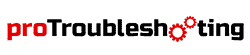The “Not Responding” error of your printer is irritating and harmful to your daily work. Canon ts 202 is a well-known inkjet printer for your household and office tasks. But several users are facing issues as their canon ts202 printer not responding.
Why do these issues happen? And what should you do to troubleshoot this? Okay, that’s our topic here and we will be crawling down to the reasons and fixes to the problem. Let’s roll!
More Troubleshooting Guide Printer:
First thing first, you have to check a few things:
- The printer is Turned on or not.
- The cables are connected properly or not.
- Make sure the USB port is completely functional.
For the last point, if you find issues with the USB port, try using a different port. Still not working? In that case, take a look at these facts we are dropping below;
Using the device for the first time, there may be a few reasons for your Canon ts 202 not responding as,
Canon TS202 Printer Not Responding

Configuration Mislead
Not always but a few users complained that they’re facing similar issues, which can be configuration misleading. To fix that, simply go through these steps:
Primarily,
- Reboot Your PC (Windows/ Mac)
- Shut Down the printer and then turn it on again.
- And then recheck your Printer Configuration, possible that you have locked it into a different port.
Afterward, search for “devices and programs” in your search box (Windows 7, 8, or 10) and click that.
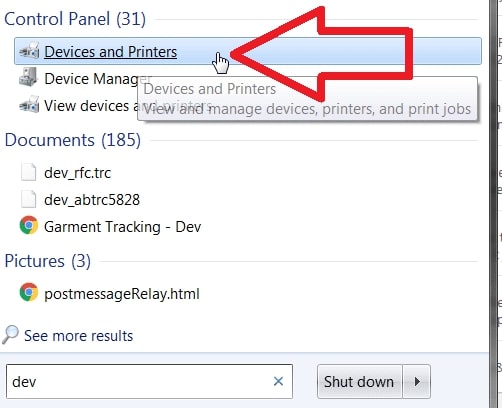
Find your printer device and double-click on it. From there Just configure the General and Port section. This is an easier term.
If the device is wireless and connected through wifi, The Connectivity: So many users complain that they face issues for the first time they are installing their Canon Printer. It may be because of the router, access points, or printer’s configurations.
To fix it try to,
- Obtain the ACCESS POINT PASSWORD if needed.
- Press the SETUP button.
- Select EASY SETUP after choosing Wireless LAN setup.
- Click the ACCESS POINT and apply the Password.
- And lastly, load it on your PC and Run the canon software installation. Finalize by clicking NEXT.
Looks so complex? Okay! let’s scroll a flattened troubleshoot:
Updating Software
Starting from the Software Issues, The software regulates how your Printer will work, and how it needs to be commended. And day by day software needs to get updated for performance tune ops for your hardware and components like your Printer and others.
In case you haven’t updated the drivers of your pc for a long time, it will certainly be problematic for your Printer and other devices. Because the older model software will not be compatible with newer devices.
In case you have set up your canon ts202 with your pc, but you have installed the drivers from 1 year ago. The firmware is outdated, as well as the drivers. That software won’t be able to run newer device configurations. As they will fail, it may turn into some not responding errors on the screen.
It is highly recommended to update the drivers and firmware. Keeping those up to date may solve your problem.
Out of the list, keeping your Windows Up to date is also good for your operations.
O do that, go to the settings of your pc and you will find Update and Security in the main window.
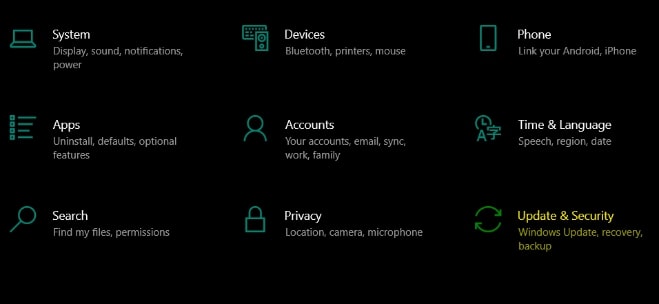
Updating Canon Drivers
- First search for Canon Drivers on the official Canon website. Download the driver.
- Then search Device Manager on your pc.
- From the canon printer option, go to the Advanced tab and select New Driver.
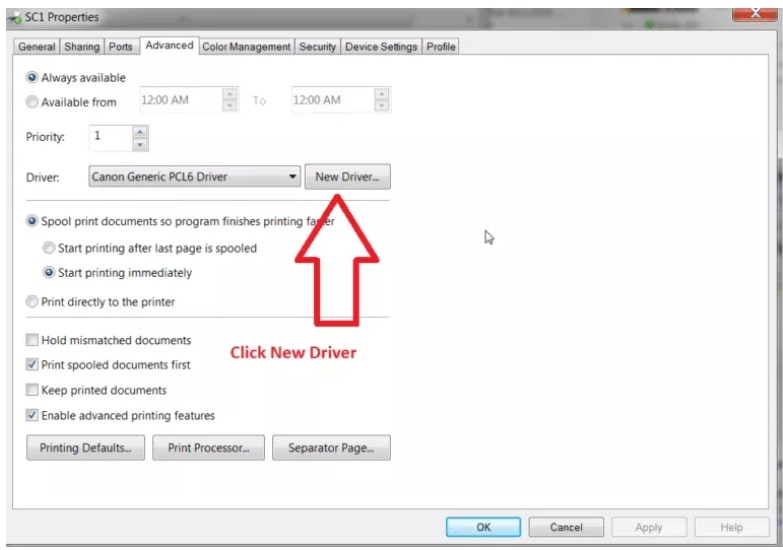
- Windows will redirect you to file explorer and you got to select the Downloaded Canon Driver.
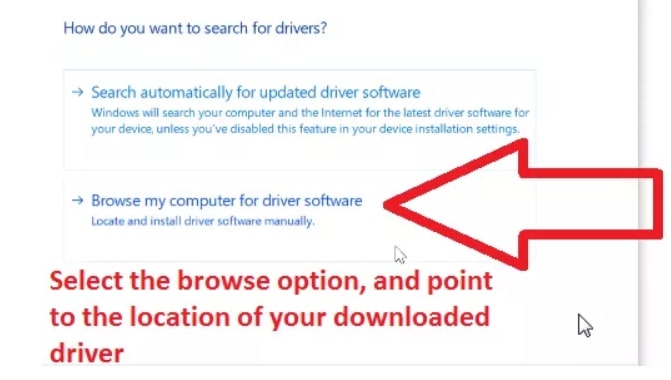
That’s it. Windows will install the driver on your pc automatically.
What if the printer is not responding yet, Restart Your Device.
We have to go through some fresh starting:
External Troubleshoots
- Check Cable connections Again
- Reconnect or change the port if there is any doubtful connection through USB ports.
- Press Ctrl + Shift + Esc on your PC and you will see your Task Manager. Close any of the canon Software or drivers running you can see.
- On the Details tab, Check again for any kind of Canon running software.
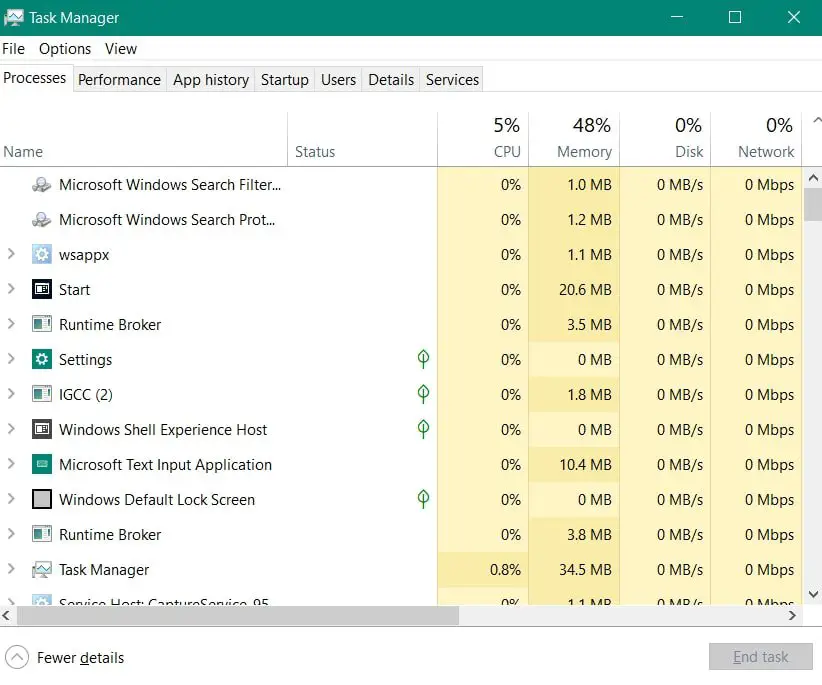
Software Based Troubleshoots
You should know that Windows comes with a built-in troubleshooter that can be helpful.
- Go to Start Menu and search for Troubleshoot. Open it.
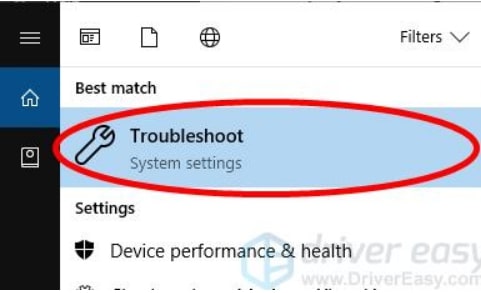
- If you are using Windows 10
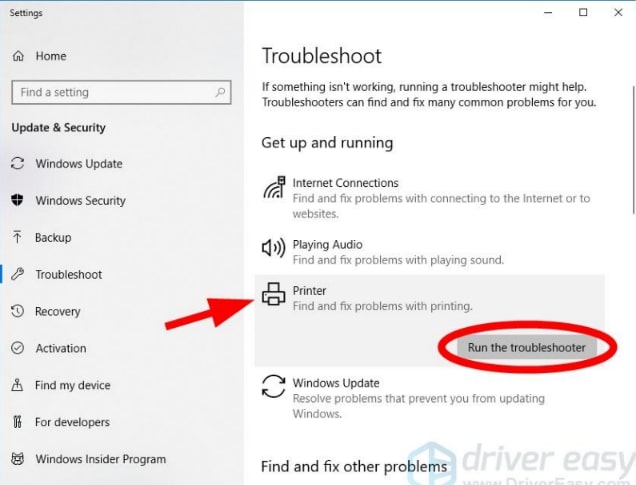
Click on Printer and Run The Troubleshooter.
- And if you are on windows 7, Click Use a printer.
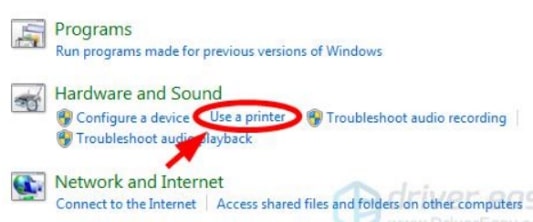
- Probably it is done. You won’t see any “Not Responding Issues” Anymore.
But if not fixed yet,
Configure your Print Spooler Services
- Press Windows Logo + R.
- In the Run Box, type services.msc and hit Enter
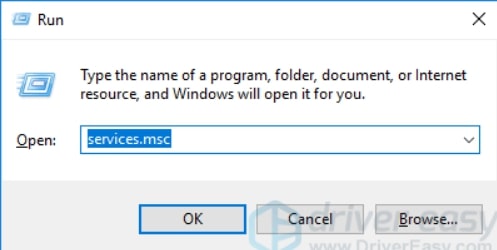
- Select Print Spooler and then click on Restart.
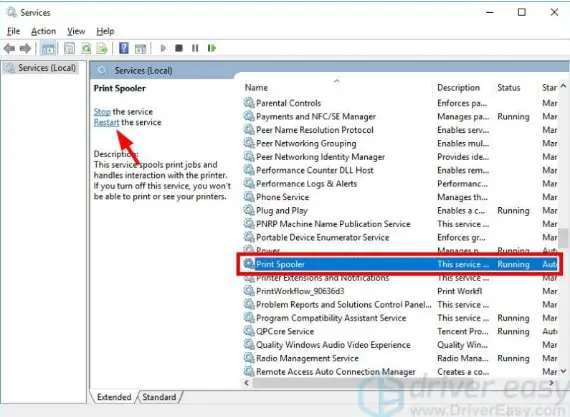
Have a look if the problem is fixed.
Not yet?
- Press Windows Logo + R again.
- Type down “Control” and hit Enter. Or you can go through Control Panel Directly.
- Click on Devices and Printers.
- Right-click on the Canon Printer and then Printer Properties.
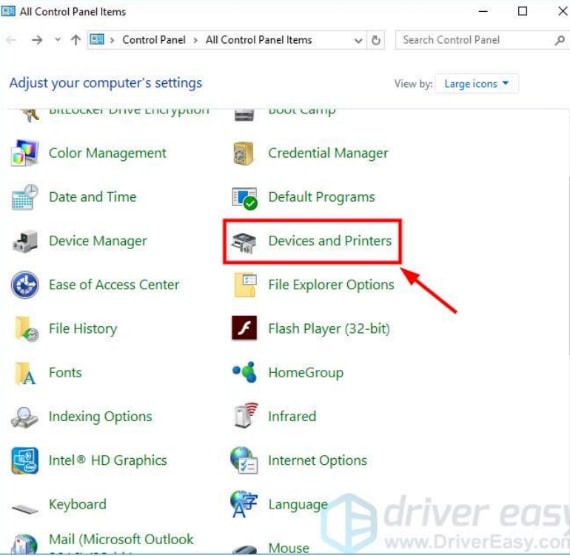
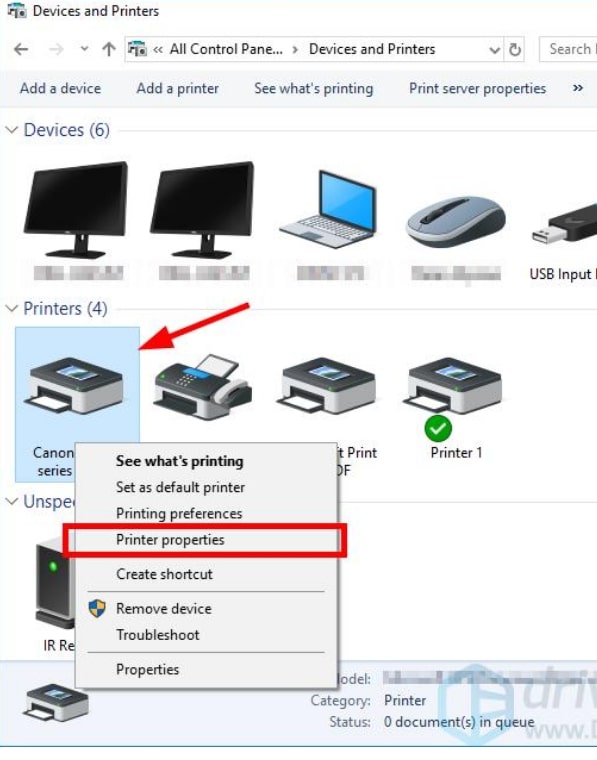
- Click on the Port Tab from “Change Properties”
- Look for the port that is containing the actual name of your printer. And these specific keynotes USB, DOT4 in the description. (Ignore WSD, network, or IP” because your Canon ts202 is not wirelessly connected.
[A screen picture is needed to get Attached according to the instruction above and example photo below]
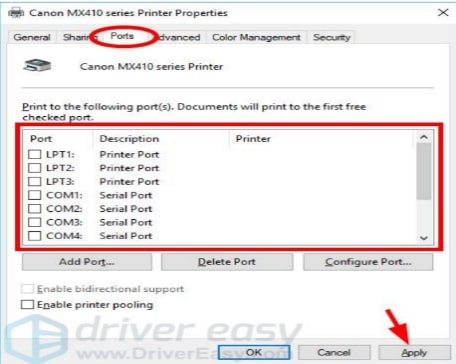
- finally in the General Tab, go for the Print Test Page and be sure the changes are right.
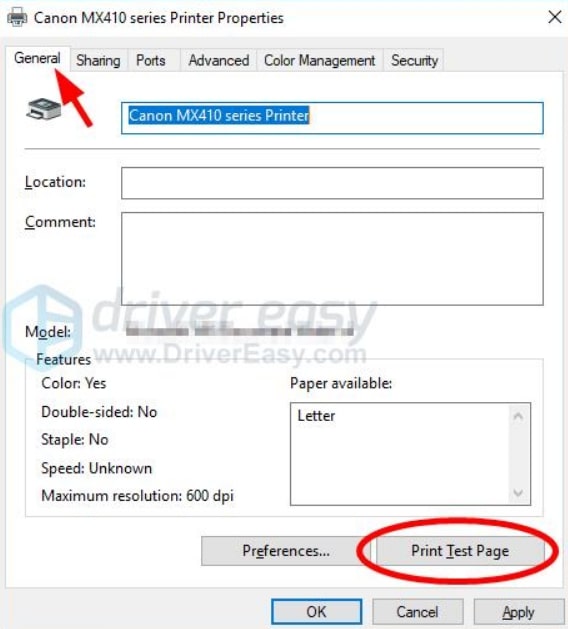
That is it, probably your Canon ts202 will be working with no hassles from now. In conclusion, there can be several internal and external reasons for which the printer can show those errors. Using the devices gently for external problems like a USB port or cable damage is the best solution. And for internals, you know what to do now. And in case your problems aren’t yet solved after trying all those steps, Get your printer to a Canon Authorized Service Center and they will take steps as much needed.