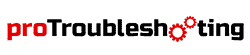If your printer is having problems you can’t solve, a factory reset might get it working again.
When you replace your printer with a new one in the future, this step will also protect sensitive information from getting into the wrong hands.
A factory reset is easy and only takes a few minutes at the longest. Although this step is occasionally necessary, it is also irreversible.
This means all the data you need should be backed up first. The steps you take depend on the kind of reset you want. Your printer’s manual will tell you what to do, but this guide will make it easy if you don’t have it.
What Type Of Reset?
There are three resets available:
- Network: this resets your internal print server to its default settings including your password and IP address. This will work if you have problems with your Wi-fi or have recently changed it.
- Address and Fax: This clears phone numbers and the fax settings.
- All Settings: This will clear all your data and return everything to its factory settings.
How To Reset Your Printer
Specifics will vary based on the model, but there are three ways to reset based on your type of Brother printer. If your printer has a digital display, try these steps:
- Unplug the power cord
- Go to Settings
- Go to All Settings
- Press Initial Setup
- Select Reset
- Press Factory Reset Or All Settings in some models
- Press Yes or Okay
- The printer should now tell you to restart it. Select Yes and hold it for two seconds. It should restart.
If you do not have a digital display, you have a button-only or multi-button printer. For button-only printers, take the following steps:
- Unplug the power cord
- Press and hold the power button to shut down your printer.
- Press and hold the Go button until you finish step 5.
- While holding the Go button, press the power button to turn on the printer.
- Hold Go until the toner and LED lights flash
- Release Go
- When the LED light goes off, press Go ten times.
- Wait a few minutes as the printer resets.
As for multi-button printers:
- Unplug your device from the network.
- Press the arrows to go to the Reset menu
- Press OK
- Press the arrows to go to the network menu.
- Press OK
- Press the up arrow and select Yes
- The machine should restart.
- When the printer powers back on, use the arrows to go to the rest menu.
- Press OK
- Press Up and Cancel at the same time until Settings Reset appears.
- Press OK.
- Press OK to “Restart Printer”
- After it restarts, use the arrows to go to Reset Menu
- Press OK
- Use arrows to navigate to Factory Reset.
- Press OK
- Press the Up arrows to select Reset.
- Your printer has now been reset.
Common Printer Problems
Like with other pieces of technology, you periodically have some problems and printers are no exception. Brother printers are known for having shorter lifespans than other printers, but the price is good for the print quality. It’s important to research your model before you buy it to identify common issues. A factory reset solves some problems, but it’s good to know about other solutions. A few common problems include:
- The Brother printer is offline or in paused status.
- Paper jams
- The machine does not print in black.
Brother Printer is Offline or in Paused Status
- Open your control panel and go to Hardware and Sounds.
- Click on Devices and Printers.
- Set your machine as your default printer.
- Click the printer’s icon and tap “see what’s printing”
- Click on “cancel all documents”
- If that’s not available, run it as an administrator and press “cancel all documents.”
- Click “see what’s printing” again and choose “Printer.”
- Select “use printer offline.” You may have to do this as an administrator
- If the status is paused under “see what’s printing,” click on it to resume. You might have to enter a password to run it as an administrator if the option is unavailable.
Paper Jams
- Unplug the machine and the telephone cord. Pull the paper tray out and remove the jammed paper. Return the tray to the machine.
- Pull up the scanner’s cover and look at the print head. It should be gently moved to the center if it’s not there.
- Inspect beneath it and gently remove any jammed paper on all sides.
- Close the cover.
- Turn the printer back on and connect the telephone cord again.
The Printer Won’t Print in Black
If your machine already has ink, you can try these steps:
- Remove the breather tape from the ink cartridge.
- Make sure the black ink cartridge isn’t low on ink.
- If so, replace it with a new one.
- Check the quality of the cartridge. Low-quality cartridges should be replaced according to the recommendations in the machine’s manual.
- If your printhead clogs, you need to clean it.
If You Reset Your Printer…
If you reset your printer, you will lose all of your customized settings. You should always turn your printer on and run a test page to make sure it is reset. Once you reset your printer, turn it on and off again to make sure it is reset. Finally, you can enjoy your printer.