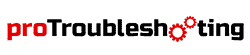In this modern era, cashless transaction has become nothing but a practical and effective necessity. It makes the whole shopping experience more smooth, seamless, and hassle-free.
The credit card machine is one of the inventions of modern technology and it has taken the overall financial game to a whole new level for people. There are quite a lot of players in this field now and First Data is one of the known names.
As we all know that no human creation is free of defects and this goes for credit card machines as well.
So, in this writeup, we will talk about some of the most common problems and possible First data Fd130 troubleshooting processes. Let’s dive in.
First data Fd130 Troubleshooting – How to fix common Problems

Phone Line Not Connected
The phone line not getting connected is one of the most well-known issues that users face with their Fd130. So, without further ado, let’s get to know how we can connect the phone line here.
The Processes
1. The first thing that you need to do is remove the cover from the terminal’s backside.
2. Now you have to plug in an Ethernet Cable that you need to buy separately in the yellow-colored port. There is an alternative, instead of going with an ethernet cable, you can use the cable which already comes with the package in the blue-colored port. Usually, ether cables are being used for a faster experience.
3. After that, into a numbered port of the router, put the other part of the ethernet cable. However, if you’re going with a telephone jack, put the other part of the cable into a telephone jack that is analog. Then join the two power cables.
4. Then connect the power cable to the port of the power Adapter and don’t forget to replace the back cover of it after that.
Now that you know how to connect it to a phone line let’s get to know what you can do if there is a “phone line not connected” error shown.
The process is pretty basic. First, unplug the power cable. After that, unplug the telephone wire from the blue port, wait for 10-20 seconds, reconnect those power and phone lines, wait for the network to establish and you’re good to go.
Wifi: How to Connect
As a user, you may find it a bit difficult to connect it to the wifi network. Let’s get to know how you can easily do that.
1. First of all, you will have to select the hammer and wrench icon.
2. Then select “Wifi”
3. Follow it up by choosing “Security”
4. Next, enter the following password: 766130 or 990712
5. After that, you will get three segments that you will have to fill up and these are
- Security Type: It will be one of the following types- WPA1-TKIP, WPA2-AES or WPA1-AES.
- Network Key: The network key is the network password that you will have to enter in this part.
- SSID: It’s basically the network name that you have to enter.
How To Change the Ink! (In other words, How To Load Thermal Papers)
Hahaha! Here is a fun part. The Fd130 doesn’t use an ink cartridge. It uses thermal paper. So, you don’t need to worry about changing inks but you do need to worry about loading new thermal paper rolls.
Actually, you don’t have to worry because we will tell you exactly about that.
1. At first, pull the latch and open the paper bay of the terminal.
2. Grab the paper roll and place it inside it.
3. Make sure the shiny side of the paper roll is up and the paper is feeding away from the screen of the terminal.
4. Next, secure the paper bay in its previous state, pull off if there is any extra portion left from the paper roll, and bam! You’re good to go.

The VXN Error Codes
Now let’s get to know about another most common issue of the first data and that is the VXN codes. Usually, there are quite a few VXN codes that show up due to various reasons. So, let’s get to know about some of the common VXN error codes one by one.
VXN Error Code: Authentication Error
The VXN authentication error is a code shown by the “First Data Security Transport” known as Datawire and these codes take place when there is an authentication problem with their servers. This error code is particularly shown to the users who are using the internet gateway of First Data for a super-fast transaction experience. And this is not shown to dial-up or Vpn/Private circuit users.
Basically, there are three types of authentication codes used and these are Dataware ID, Merchant ID, and Terminal ID. The most common reason behind this authentication error code is the mistyping of the three stated IDs. So, in order to fix that, make sure to check whether you’ve made any form typing mistake or not.
If that’s not the case, reach out to the source that provided you the IDs and if there is anything wrong or not. If everything is okay then must be some other problem and you will need to reach out to a professional regarding that.
VXN Error Code: VXN Error 53
VXN error 53 is another most common VXN error code shown in the Fd130. Mostly it indicates that there is an issue going on with the internet connection. To be more specific, the terminal is unable to find out an internet connection.
To get rid of this problem-
1. First, check if there the device is actually connected to the internet or not.
2. Restart the device or unplug and plug it in again in order to restore the connection.
If the problem is still there, you will have to call a professional to solve it.
VXN Error Code: VXN13 and VXN58
VXN13 and VXN58 are two of the most common yet complex VXN error codes shown in the Fd130. The VX13 indicates that the Datawire has to be set up. On the other hand, VXN58 indicates that the Datawire must be rebooted.
Solving these two issues is a bit of a complex process. For this reason, you need to reach out to a professional to get rid of it.
Programmer Error, Device Thread already running
This “Programmer Error, Device thread already running” is actually a very unusual error code that takes place in the terminal. To get rid of it, unplug the terminal, wait for 10-20 seconds and replug it after that. There is a high chance that the problem will go away but if it still persists, call a professional.
Switching Between Uppercase and Lowercase Letters
Well, switching between uppercase and lowercase letters is actually not a problem rather it’s just a basic and most people are unknown of the process of doing it. To do that, all you have to do is hold the green-colored “Enter” button and press Alpha and you’re good to go.
Wrap Up!
So, we are done for now. We have talked about quite a few common problems and tried our best to come up with an all-in-one First Data Fd130 troubleshooting guide. We genuinely hope that this toilsome researched-based article will help you with your need. Thank you very much for reading. Wishing you all the very best.