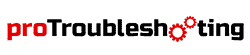Phone service like Ooma Telo’s has never been seen before, and it’s all thanks to its crystal-clear call quality. And the setup process is relatively easy too. But, sometimes, you can see your Ooma flashes red, why is your Ooma blinking red?
There can be many reasons for the Ooma base station flashing red, including start-up or need for a reset. But you do not need to worry as all these problems are solvable easily at home.
Read this troubleshooting guide if you are going through Ooma fast blinking red light
Different color light modes on the Ooma
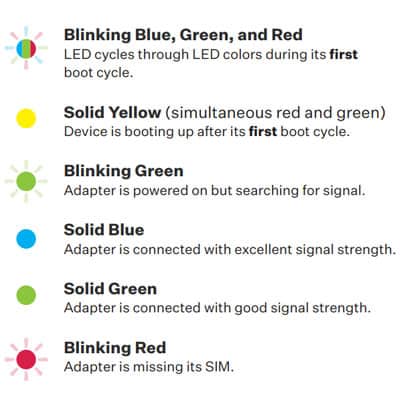
The indicator on the Ooma can light up in many different colors, and all of these colors mean different modes for your Ooma base station.
- Blinking Blue Light – Registration mode
- Blinking Red Light – Trying to connect to the network
- Blinking Amber Light – Needs time to boot up
- Blue Light – Ooma working
- No Light – No power
These all are normal working conditions for Ooma telo base station or phone Genie.
Troubleshooting: Spectrum Modem Online Light Blinking White and Blue
Why is my Ooma blinking red and What’s the solution to it?

Connection problem with Ooma service:
When the device cannot connect with the Ooma service, there can be a flashing red light. It usually happens when your Ooma has not been activated properly.
Solution: Activating the device will help solve this problem. So, you need to activate your Ooma again. The activation process is straightforward. The whole procedure will take around 5-10 minutes.
- Select your phone number
- Configure the 911 service
- Finish setting up your “My Ooma Account.”
- Now go to http://www.ooma.com/activate/.
You are done setting up your Ooma account, which activates your Ooma device. Now the phone should be back online.
Poor Internet Connection
Another possible cause of your Ooma flashing red is a poor internet connection.
For instance, if your Ooma has begun flashing red recently. However, it worked previously; the reason is the device is unable to connect to WiFi, and this disruption in your Internet connection may have harmed the phone’s connection to Ooma servers.
Solution: Recheck your internet connection and see that your WiFi router or modem is working correctly. Also, restart the router-modem along with Ooma phone Genie and the telo base station.
If the problem was due to a poor internet connection, then restarting all the devices and securing a proper internet connection will stop the flashing red issue.
Before ending this chapter, let me introduce to what happens if your Ooma telo blinks several times.

Ooma blinking red 2 times
Your Ooma blinking 2 times means: the VPN connection is down.
Before calling the call service professionals, try these steps:
- On you PC, turn of the internet connetion. Make sure that your pc is connected to the Ooma Telo home port.
- Make the wifi settings at “Automatically turn on after boot up” Turn off both the PC and the Ooma.
- Remove the power. Remove both PC and the Ooma’s power cord from the outlet.
- Start your pc and the Ooma too.
- After your pc starts and successfully connected to the internet, type http://172.27.35.1 in the computer browser window.
- If you have an older Ooma, going to the URL up above might not work. Try manually setting the IP address within a similar range, 172.27.35.3 for instance.
Set the router IP at 172.27.35.1, set the subnet to 255.255.255.0. Now try going at http://172.27.35.1
If Ooma Setup opens. Click on the Status tab. See if VPN is running.
If it is showing that the VPN is still down, there’s probably something wrong with the connection. If you continue to experience this incident, call the service center to know whether something is really going on with their connectivity.
Ooma blinking red 3 times
Your Ooma blinking 3 times means: Something wrong with the connected devices
To fix this:
- Remove power from all the devices. the Router, Ooma and of coursed the modem.
- Turn on the Modem again.
- Make sure that the modem is completely booted and secured all its connections.
- re-power the Ooma now. If you have a router in between the modem and the Ooma. You need to turn on that device in that case.
- In that case, after the router is done booting, re-power the Ooma.
If it doesn’t resolve the problem, you need to reset the device.
To do that:
- Power on the Ooma
- Hold down both the “Play” and “Trash” buttons at the same time. Remember you need to do this before it passes 1 minute after turning it on.
- Keep the button pressed until the whole blinking games are complete. These events will take place now consecutively.
- It will go solid red to a fast red/blue blinking sequence.
- It will go fast red/blue blinking sequence to solid red.
- You may release the buttons now.
You will notice that the Logo light is off. The blinks will be there though. So nothing to fear about.
Disclaimer: The reset method stated above is for Ooma Telo V2. If you possess something other than an Ooma Telo V2, please refer to the provided instruction manual and complete the reset process as instructed.
Ooma blinking red 4 times
Your Ooma blinking 4 times means: It needs a firmware update.
Please update it now.
Why is my Ooma Flashing blue light
Flashing red light isn’t the only issue your Ooma may suffer from, and you can
often see Ooma is flashing blue light.
- 1 and 2 buttons flashing blue
The main culprit for flashing blue light is that the device is offline and cannot connect to the Ooma network.
Solution: Before anything, make sure to check your internet connection properly and see if it is working correctly or not. Then Connect the home computer to the “&&HOME NETWORK**” port of your Ooma device and try to connect to http://www.ooma.com and https://my.ooma.com using your web browser.
Unfortunately, if you see that it is not working correctly, the trouble is somewhere else, and you need to get professional help from the Ooma Customer care support.
- Fast Forward and Play button is lit blue.
It should only occur if you have decided to utilize your Ooma with a landline. While your Ooma gadget is disconnected and the Play and Fast forward keys are actuated, it means that your Ooma Telo Base Station or Phone Genie can’t recognize a telephone line associated with the framework.
Solution: Double-check to see whether the wall port is plugged into a working phone jack or not. If it isn’t connected properly, connect it in working order, and lit blue will be gone.

No light on the Ooma
If you see your Ooma Telo with no lights, the power cable isn’t connected properly.
Solution: Before checking the power cable, you need to check a few other things. You could have turned the brightness level to zero on your Ooma by mistake. So, if this is the case, just turn up the brightness level.
If you see there is no issue with the brightness level, then it’s time to check the power cable. You could have turned the brightness level to zero on your Ooma by mistake. So, if this is the case, turn up the brightness level.
If you see there is no issue with the brightness level, then it’s time to check the power cable. Without proper connection, the system will not turn on. Hence, double-check that the power cord is properly attached to the power port on your Ooma Telo Base Station or Phone Genie and is hooked into an operational power outlet.
How to reset Ooma Telo or phone Genie
Whether your Ooma is blinking red, blue, or any other issue. The simple solution to all these problems is often achieved by just resetting the Ooma.
To reset the Ooma Telo Router, use a paper clip to press the reset button on the Ooma until the lights flicker. It should only take approximately 10 seconds to finish. The Ooma Telo Router may require a few minutes for software upgrades after successfully connecting and signing in.
Ooma wireless adapter blinking red
Conclusion
Why is my Ooma keeps blinking red? There can be reasons for your Omma base to flash red, and thus today, in this article, we decided to write all the possible problems that might cause this blinking red issue and include them in this ‘Ooma troubleshooting red blinking’ guide. We tried to discuss possible causes for your Ooma Telo to blink blue or have no light.
Please follow our solutions for all the respective problems, and your Ooma blinking red issue should be solved in no time. However, if it still doesn’t work, you need to contact the Ooma Customer Care support directly.