Cashless experience nowadays is a must. Because it’s more practical, effective and it has made the overall experience of transactions way more flexible than it was back then.
In this field of cashless transaction, credit card and credit card machine is nothing but an amazing addition and it has taken the whole financial tech industry to a superior level. There are quite a lot of established credit card machine manufacturers out there and Verifone is one of them.
Related Troubleshooting Guides:
As the Verifone VX520 is one of the most well-known and most used credit card machines, there are quite a lot of things about it that people need to know.
For example, there are some common issues that people face with their VX520 and they face difficulty to solve them.
That’s why, in this article, we will be trying to talk about some of the most usual problems and their solutions. So, let’s jump straight to it.
Verifone VX520 Troubleshooting

The Blank Display Problem
This is one of the most seen problems of the Verifone VX520. To fix this problem-
- Simultaneously press the F2 and F4 keys.
- Now, enter the passcode that is in the file of the Vericentre.
- Follow it up by selecting download by pressing the 2 numbered button.
- If group ID #1 is not already listed, enter it and press the “enter” button.
- Re-enter the passcode.
- Choose option 2 for “Multi-app”.
- Choose option 1 to run “Full Download”.
- After that, select “continue” for deleting applications from GID 1 and then again choose “continue” for deleting applications from GID 4.
- Next, scroll down to option number #3 to get the TCPIP.
- Select enter for downloading.
- Then, scroll down, via the second purple button, select “Ethernet”.
- Select enter for downloading.
- TERMINALS.FORTE.NET must be the URL/Address. If not, use the purple-colored key to edit it.
- The port must be 443. If it’s not, change it using the purple key.
- The SSL has to be False.
- The block size must be empty.
- 4096 has to be the heap size.
- The terminal code must be right. It must match with the one that is in Vericentre.
- Press the purple-colored button for editing the name of the application.
- Go on with pressing the “enter” till you see “Download, please wait”.
- Don’t forget to download the applications in the order stated below-
- VVMAC263
- XCSB1F543
- EMAX602
- Now, you will have to do an EMA update so that you can download the applications that are remaining.
Internet Connection Issue
Sometimes users find it a bit difficult to connect the VX520 to the internet and without a proper internet connection, it won’t function properly. That’s why let’s get to know how you can connect it to the internet.
- The first thing you will have to do is, remove the terminal’s cover from its backside.
- Then, inside the port of the phone, plug in the phone cable or, plug in an Ethernet cable inside the “ETH” cable.
- Now, plug in the other edge of the ethernet cable inside a port that is open and numbered on the router.
- Now, inside the round port, plug in the power adapter.
VX520 Is Not Printing
This is yet another most witnessed problem of the VX520. If you come across this problem go through the steps below-
- Open up the black-colored tab of the terminal.
- After that, fully open the cover of it.
- Load the roll of the receipt paper from the bottom up.
- Now what you have to do is, with one hand, hold the one side of the received paper simultaneously, closing the cover with another hand.
- Remove extra paper.
- Now, examinees the state of the roller which is in the lid. If it’s not attached to the lid it has to be replaced as it’s defective.
CAPK File Not Found
If you ever come across this error, go with following the steps stated below-
- 1. Press the “Enter” button.
- 2. Click on F3 (Setup)
- 3. Make sure to type the following passcode-
- i) Click on- 1, Alpha, Alpha, 6, 6, 8, 3, 1
- ii) Select “enter”.
- 4. Now press the purple-colored button at a stretch for five times.
- 5. Press the F3 button.
VX520 Is Not Starting
This problem is mostly known as the “reboot loop” problem. The reboot loop takes place when the device restarts itself due to any form of power supply-related problems. To fix that-
- Take off the back cover and unplug it from the power plug.
- Replug the power cord and press the 7 and Enter keys together so that the “password entry” display comes in.
- In the place of the password key, press 1, Alpha, Alpha, 6, 6, 8, 3, 1 and press the enter button.
- For selecting the “Edit Parameters” press 1.
- To get the group ID, press 1 and press enter after that.
- Again in the password key, press 1, Alpha, Alpha, 6, 6, 8, 3, 1 and press the enter button.
- When the “Terminal Mgr Edit G1 CONNFIG.SYS” comes up, press enter.
- Now, proceed with adding the parameter “DHEAP”
- Press 1 and click on New
- Press * and then a * will show up.
- After that, press 3, Alpha and *D will come up.
- Next, press 4, Alpha, Alpha, and *DH will show up
- Press 3, Alpha, Alpha, and *DHE will show up.
- Press 2, Alpha, and *DHEA will come up
- Press enter.
- To get the value, press 0, and after that, press enter button so that you can save the parameter.
- Now, add the #CZE parameter.
- Press 1 and then select New
- Press # and # will show up
- Press 2, Alpha, Alpha, Alpha, and #C will show up
- Press 1, Alpha, Alpha, and #CZE will show up
- Press enter
- To get the value, press 0, and after that, press enter so that you can save the parameter.
- Press the Cancel key.
- Press 3 to restart
- The terminal will start and then show the application menu.
- To prevent the reboot loop from coming, keep following the EMA update processes.
Download Needed *Go File Not Found
The “Download Needed *Go File Not Found” is an error code and this usually indicates that the pin pad is not loaded with the XPI application. It may also indicate that the device is not properly configured to run the program or application.
In order to get rid of this problem, you will have to return the pin to the distributors so that they can load the XPI. In short, call a professional.
Keep Asking For Password
If your Verifone VX520 keeps on asking for a password in the middle of a transaction, that means the keyboard is locked. To fix this-
- First of all, press the number 8 button from the SoftPlay home screen.
- Now, input the password which is- 1, alpha, alpha, 6, 6, 8, 3, 1
- After that, go on with selecting F2.
The above-stated steps may fix this problem. If it’s still there, reach out to an expert.
Phone Line Problems
Phone line problems such as getting no phone line etc. are one of the most common problems of the VX520. To solve it-
- Unplug the power connection.
- After that, unplug the phone line.
- Then wait for 15-20 seconds.
- Replug both the power and phone line connection.
- Reboot the device and the problem should be solved. If it still persists, call an expert.
Receipt Printing Blank
If the paper roll is not properly placed in the terminal then it won’t be able to print it. So, re-load the paper roll or check the condition of the paper roll with the lid. If the paper roll is separated from the lid of the terminal it has a problem and it has to be replaced to fix this. (This problem is the same as the “VX520 Not Printing” problem. But the symptoms may differ from situation to situation.)
Keyboard Locked
When you try to run or perform a sale, the terminal will show you an error sign saying the keyboard is locked. To solve this problem-
- Go back to the main sales screen.
- Press the number 8 and you will be asked to put a password.
- Input the password- 1, Alpha, Alpha, 6, 6, 8, 3, 1, and press enter.
- After that you will get a “keyboard locked” and “yes and no” option.
- Press the F2 button and the “No” answer will be selected.
- You will get back to the sales screen and the problem should be gone. If it’s still there, call a professional.
How To Load Paper
What to do if you run out of papers for your VX520? Let’s get to know that-
- At first, pull the black-colored tab which is placed at the top of the terminal.
- Now, grab a paper roll and insert it making sure it’s on the right side.
- Close the case, rip off the extra paper and you are good to go.
Conclusion
So that was it. We have talked about quite a lot of mostly witnessed problems of the Verifone VX520 and their possible measures that you can go with. Writing this research-based article was a bit toilsome and we hope to be able to help you through that. However, that’s all from our side so far. Thank you very very much for your time. Wishing you all the very best.
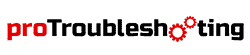

I keep trying to darken the font- but after I hit F2 & F4 then enter the password- the screen goes right back to the sale screen