Color printers are one of the greatest inventions. Almost all printer companies have this technology, and Epson printers are no different.
Moreover, Epson has different premium series of printers. The Epson ET-2750 (Eco Tank) Wireless Color All-In-One Supertank Cartridge Free Printer is one of the premium models for printing.
What if this top-notch premium printer stops printing color?
Don’t worry. If your using the Epson ET- 2750 for printing and is not printing color, this guide will let you know how to troubleshoot it and print color again.
Reasons For Epson ET-2750 Not Printing

Once you know why this problem is occurring, you can fix it quickly. Here are some possible reasons why your Epson ET-2750 printer is not printing color.
Ink Level Low: When the ink level of your printer is low, you will get a notification alert on your computer. This alert will tell you that your printer is running out of ink in one tank or more so that means it’s time to refill the ink tank of your printer. Always go for the same ink required for your printer model. Epson recommends using the official Epson 502 Ink Bottles.
Unsuitable Ink: Ever refill your printer ink tank with ink that is not compatible with your printer’s model? The ink that is not compatible with a printer won’t perform correctly.
However, Epson ET 2750 comes with two years of ink in the box. So after that period, when you refill the tank, use the required type of ink.
Outdated Driver: Epson sends out updates for the driver software of their printers from time to time. If you use the outdated version of the drivers instead of the latest one, your printer may not perform properly, so it may not print in colour. So regular checking for the latest printer driver and updating it keeps your printer working properly.
Clogged Nozzles: If the printhead nozzles are clogged with ink or dirt, your printer will not print.
Dried Ink: Another likely reason for your Epson printer not printing in colour is that there may be dried ink in the tank. Usually, this occurs when you leave your printer unused for a long time or keep the tank cover open for a long time. During this time, the ink in the tank dries up.
Internal Glitches: Printing many pages for a long time can often lead to your printer not working correctly or stop printing in colour. So, after printing for a long time, give your printer a rest for around 10 minutes or restart it.
Epson ET-2750 Not Printing Color: How To Troubleshoot

It’s time to fix your printer. The previous portion listed the causes of your Epson ET 2750 printer not printing color. Now you will know the troubleshooting steps to resolve those causes.
[Note: if the product warranty is still available, contact customer service before you proceed to DIY.]
Refill Ink Tank
When the printer ink level is low, you should refill it. For Epson ET 2750, Epson recommends using the official Epson 502 Ink Bottles. Here is how to refill the tank-
- Open the ink tank cover, then the cap.
- Pour the ink through the tank hole. Do not squeeze the bottle.
- Check the tank to see if it is filled.
- Close the tank cap and cover.
- Print something to check.
>> Click here for a more detailed guide on how to refill your Epson ET 2750 tank.
If your printer is not printing colour yet, proceed with the following steps.
Change The Settings
For your printer to be able to print in color, it is crucial that you select the “color” option and not the “black and white option” when you are on the print page. Otherwise, your printer will not print in color if you have selected “Black and white”.
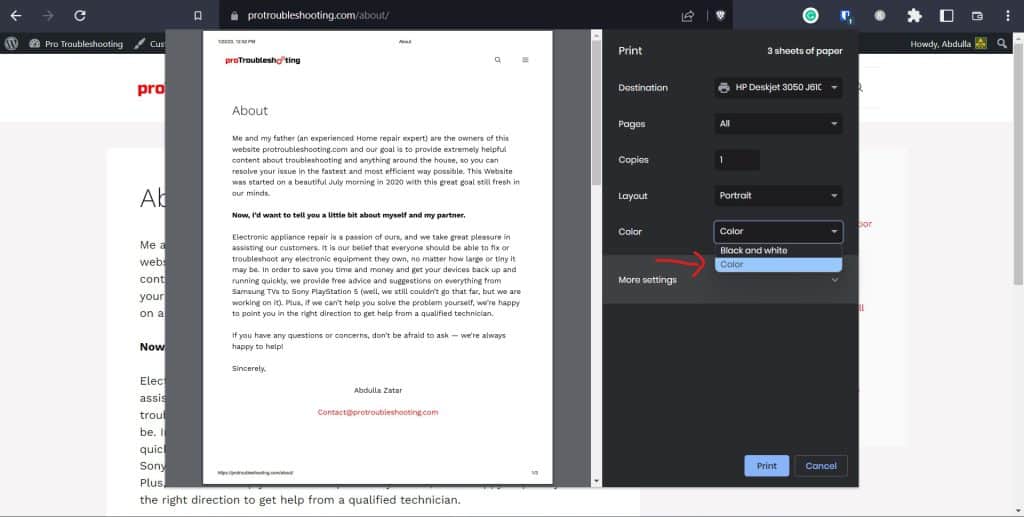
To do this, select color under the color option.
Now it should print color. If not, then go for the next step.
Restart The Printer
A restart is always essential to keep the printer running smoothly. Moreover, it removes internal junk files that create glitches while you try to print. To restart your Epson ET 2750 printer-
- Disconnect the printer from the power outlet.
- Wait for about a minute.
- Connect the printer back to the power outlet
Update The Drivers
You can update your printer drivers from the Epson website. This step is straightforward and can fix many other issues with the printer. Like not printing anything, internal noise, slow printing, and so on. To update the drivers and software compatible with your Epson ET-2750 printer-
>>Click this link, scroll down, and click download.
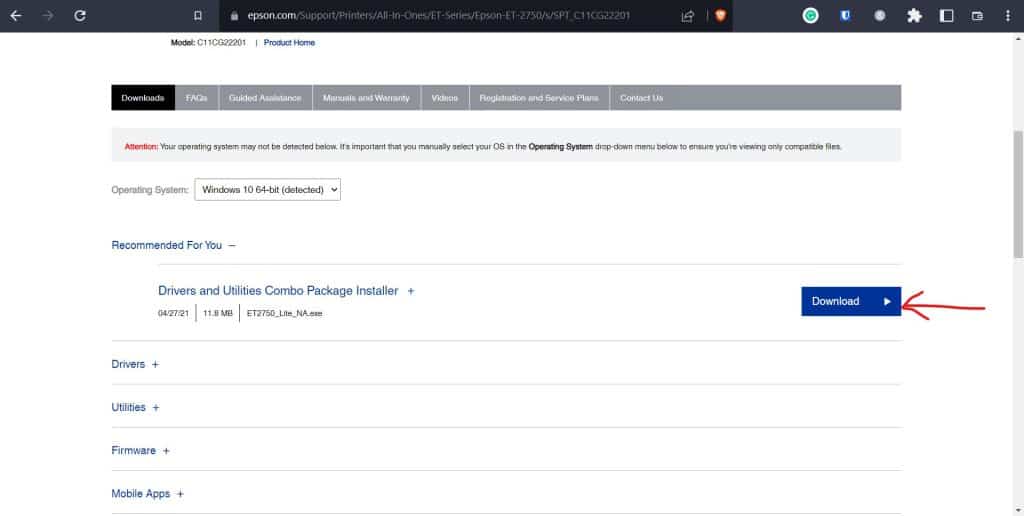
Run A Power Clean
Running a power cleaning may be the solution if your Epson printer is not printing correctly or not printing at all. Here is how to run a power cleaning
- Turn off your printer and ensure the ink levels are at least one-third full. If you run the power cleaning and your printer ink is low, you may damage your printer.
- Press and hold the
 power and
power and  help buttons on your printer simultaneously until you see the Power Cleaning screen, then follow the instructions it gives you.
help buttons on your printer simultaneously until you see the Power Cleaning screen, then follow the instructions it gives you. - Check if your issue is resolved.
If your issue isn’t resolved, wait 12 hours and run another power cleaning. If that doesn’t work, proceed with the net troubleshooting steps.
Clean the Nozzle
After running the power cleaning, perform a “Nozzle Check” on your printer to ensure the printer’s nozzles are not clogged with dry ink. If it is blocked, go for a cleaning. To clean the Epson ET 2750 printer nozzles-
Follow this youtube tutorial to flush out the printheads.
>>Buy a Printhead cleaning kit for your Epson ET 2750 printer.
Contact Customer Service
If this troubleshooting guide didn’t help you, contact customer service. They may ask a few questions regarding your printer model or Product Number. Provide them with the information and tell them in detail about the problem. They will tell you what to do. Follow their instructions accordingly.
To contact Epson customer service >>click this link.
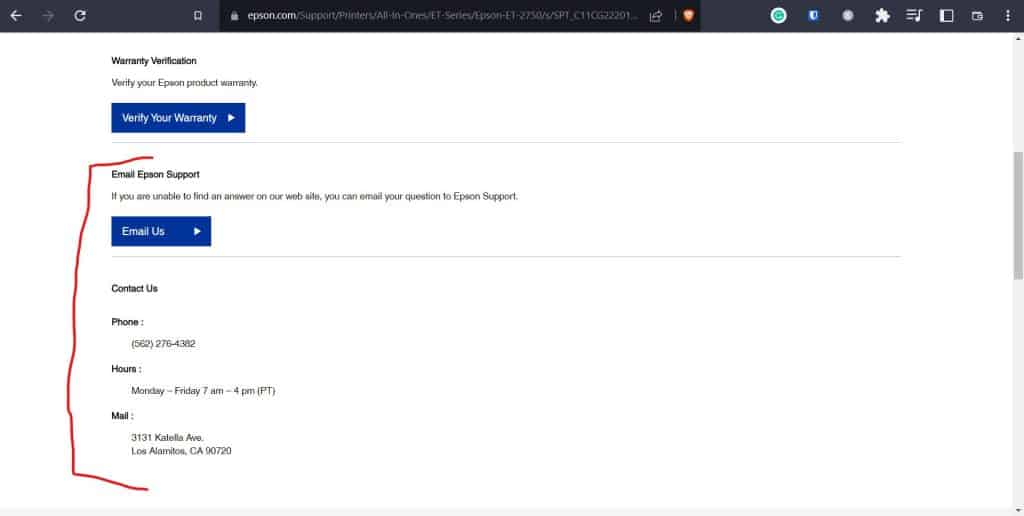
How do I connect my Epson ET Printer to the Wifi?

- Turn on the Printer
- Press the “Home” button from the control panel
- Select “Wifi Setup” using the arrow button
- Press “OK”
- After completing the search, choose the network name.
- Enter the password
- And press ok
Conclusion
Hopefully, now you know why your Epson ET 2750 printer is not printing color and what you should do to fix this error. Follow all the steps correctly. Don’t hurry. First, identify the reason and then fix it. If this guide didn’t help you, contact customer support or leave a comment.
More printer troubleshooting articles from Protroubleshooting.com
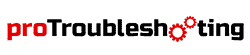
I tried to run a power clean and the printer said to check at ebson.com/support. I have done that and still nothing. I still can not do a power clean.