Like any technology, HP printers can often have issues you can usually fix quickly. It can be frustrating when your printer suddenly doesn’t work correctly.
In this troubleshooting guide, we will try our best to identify the most common HP printer issues.

Paper Jam
Printer jams are one of the most common issues for HP printers (it happened to me before). If this happens to you, here are the steps to fix it.

- Try to remove the jammed paper. Do this gently to avoid damaging the printer.
- Check the carriage area thoroughly for any paper / torn pieces of paper, and make sure the carriage can move freely.
- Clean the printer feed rollers and paper tray. To clean it, it varies what model your HP printer is. There may be an option on your printer that cleans them automatically. If not, you will have to clean them with a damp cloth. It may be easy to access the printer rollers, or you may have to take apart the printer.
- Remove any paper / torn pieces of paper from the printer rollers.
- Reset your printer. To do this, unplug the printer while it is on, wait 60 seconds, and plug it back in.
Connection Issue
Your printer needs to be connected properly for it to be able to print. Here is how to troubleshoot a connection Problem with your HP printer.
- Restart your devices. To restart your printer or router, unplug it, wait 60 seconds, and plug it back in. And finally, restart your computer.
- If you have a windows device, download the HP print and scan doctor for windows. Unfortunately, the HP print and scan doctor is not available for mac.
- Reconnect your printer to the internet.
- Print the network configuration page. If your printer has a display, print the page from wireless, network settings, or the setup menu. If your printer has buttons only, press the wireless and information buttons at the same time or press the wireless and start copy black buttons at the same time. On the network configuration page, under general information, a network status of ready means your printer is connected if it says something different, use the information on the configuration page to resolve the issue.
Bad Print Quality
If the print quality of your printer is poor, follow these steps.
- This may be caused because the economode is on or the print density is set to low.
- This also may be because your printer is low on ink. Consider buying a replacement ink cartridge or refilling it yourself. Refilling the cartridge may be difficult so purchasing a replacement cartridge is easier.
- Clean the printhead. If you have a newer HP printer, there may be an option to perform an automatic printhead/cartridge cleaning through the display area. If that doesn’t work or your printer does not have that option remove your ink cartridge then check if any residue is blocking the ink slot. If there is, you may have to remove it using a pin.
- Update your printer’s drivers.
Color or Black Ink Not Printing
Both black and color ink needs to work correctly on your printer, so here is how to troubleshoot your printer’s color or black ink not printing.
- Make sure your ink cartridge is installed correctly.
- Clean the printhead. If you have a newer HP printer, there may be an option to perform an automatic printhead/cartridge cleaning through the display area. If that doesn’t work or your printer does not have that option remove your ink cartridge and check if any residue is blocking the ink slot. If there is, you may have to remove it using a pin.
Printer Not Printing
If your HP printer is not printing altogether, follow these troubleshooting steps.
Make sure you have selected the correct printer to print the document.
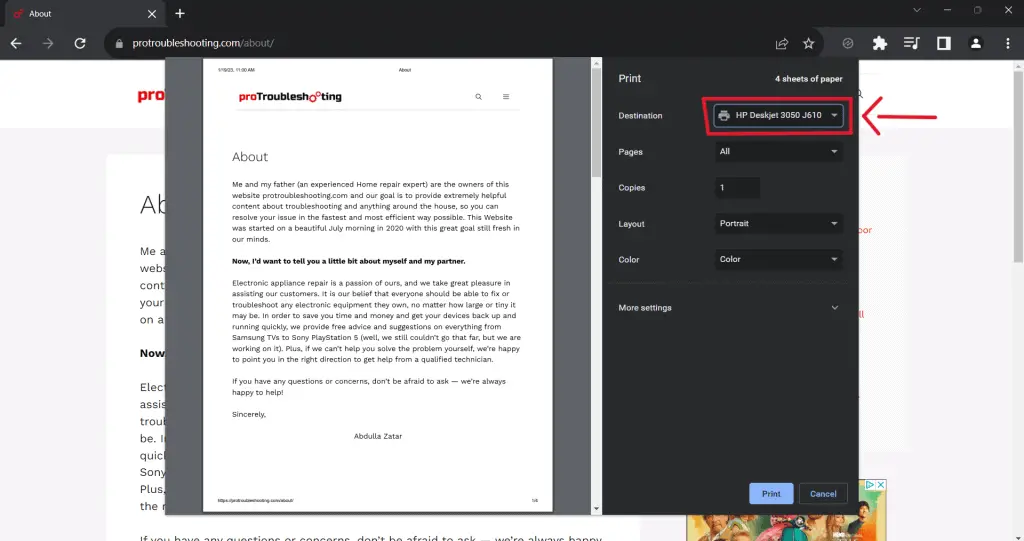
If that doesn’t work, try updating the drivers or cleaning the printheads.
Update Drivers
Outdated drivers can cause several issues for your HP printer. Here is how to update them.
Simply go to the HP support website and download the drivers for your printer to update your printer’s drivers.
Contact Support
To contact support, go to the HP Printer support page, scroll down, and click chat now to be connected with an HP virtual agent who can help you resolve your issue.
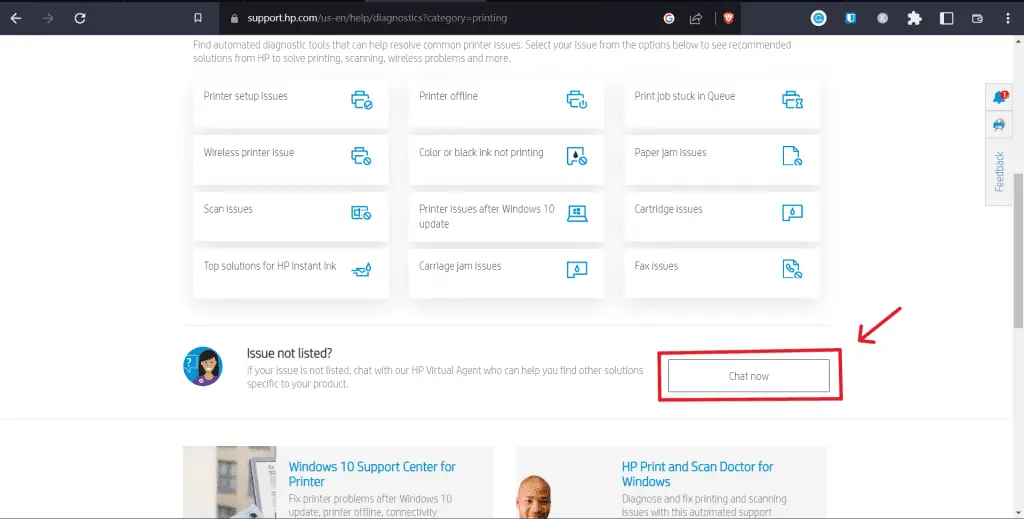
Conclusion
In conclusion, like all printers, HP printers can have a variety of issues, and they can usually be fixed easily. We have tried to list all possible fixes for the HP printer.
If this article didn’t help, you can leave a comment on this article or contact HP support.
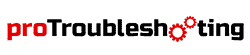

My HP Envy 5660 will not print Screen continually states “out of paper” I’ve removed and reloaded paper several times. to no avail
my hpdeskjet2700e has been droubleshoot many times, still tells me it is in error state, printer is only a couple of weeks old, and have nothing but proplems
How to set printer on my desktop
my HP 3070A printer is not printing in coloured copies
My hp ENVY 6020 is not printing in black
How to set printer on my mac