Talking about Pentair ScreenLogic Interface is a device or you can say a set of devices that helps you have more control over your pool or spa. This lets you control the key functions of your pool or spa, even remotely with mobile devices.
This is not actually one device, although a network, is assigned with a bunch of devices that connect together and give you expanded control over your pool or spa. And as we said, it is a network of some different devices, it may malfunction partially at different times.
More Related Troubleshooting Guides:
That’s what we are gonna talk about today, “Pentair ScreenLogic Interface Wireless Link Troubleshooting”.
We will be showing random issues that took place before users. There will be explanations along with their troubleshooting and fixes. The whole thing will be in random order. So, make sure you don’t miss any part of the article.
Pentair ScreenLogic Interface Wireless Link Troubleshooting

Connect My Pentair ScreenLogic Interface to Wireless Link
After having the devices, the first complexity a user face is about connecting the cables. Lets’ simplify it.
You must check the product box so that you don’t miss any of the cables or cords they provide for you. There will be a connection cable inside the box. First, connect the cable with the ScreenLogic adapter. Then connect the other end to be connected to the other side of the ScreenLogic Interface Indoor transceiver.
Some users feel risky to connect the cables. To make sure that, the job is easy. The cables the company offers are keyed for easier connectivity.
Connect Pentair to Wi-Fi
So, many users don’t find the Wi-Fi connection interface. They get puzzled as the interface is a complex in the device. So, we gotta make you sure that, This process will be going on the screen.
Go through these steps:
- First, in the interface of your Pentair intellicenter, go to Settings.
- Scroll down to the bottom until you find Pentair User Portal.
- Then go to Web & Mobile interface section.
- Make sure you have turned on the mobile interface.
- After that go to Advanced System Configuration and then network and Wi-Fi setup.
- After that you have to click on Connect to Wi-Fi. There will be shown a list of your available Wi-Fi signals.
- Click on your Wi-Fi and type the password down.
- Device will take a reboot and before that, it is gonna take some time to complete the connection process.
After the reboot is done, you will see your IP is visible on the top right corner of your screen.
To be noted, there will be a few options such as a connection test, and an internet test. You can check your response time, internet speed, and connection stability from there.
ScreenLogic Protocol Adapter
This is not a major point. Still some users get troubled about which device should they use as the adapter.
So, the fact is, your Pentair ScreenLogic has the capability of connecting with a large scale of devices. Such as, your android, windows, mac, or ios.
You can simply connect your phone tab or computer to your Pentair ScreenLogic and then use it as your controller.
Here the hectic thing is, so many people think that they just need to connect it with a device and then leave it off. This is a mistake and actually a useless point. Because you are taking this controller device for having control for 24 x 7.
But if you are just connecting it to your barely using device and leaving it off, it does not make any sense. In an instant crucial or necessary situation, you won’t be able to give it an instant command.
So, we recommend you connect your device with a device that you use constantly, so that, in any kinda situation you can command necessary steps and functions instantly.
Connecting To Phone
Connecting your Pentair ScreenLogic with your phone or any device is too much easier. The only thing you need to do is to download the software from the Play store (For Android) or any other official platform for your device’s softwares.
After the installation of the app, get into the app, the interface is very simple. Connect your pool with the connection options here and that’s it.
Here a small warning about the softwares. The software you are gonna use is officially released by Pentair. You should use only this one. There you may find a bunch of other software with similar names. Be cautious that, you are using the right one.
Also, some users get tempted with patched softwares and its interfaces. We would highly recommend not to use those cracks or patches from third party sites. It can turn out as malware or some trackers or loggers inside.
Pentair ScreenLogic Offline
This is a very common issue for a Pentair ScreenLogic user. You may find that sometimes the power is cut for a long time for different issues. Or the Wi-Fi is down or the router is turned off somehow.
When your device is disconnected from the internet for more than 60 minutes it will be in “Offline” status.
This is somehow risky for the system because you are completely away from all the necessary notifications and information from the system. It is because without Wi-Fi the data exchange is off. You are away from all the sensor information too.
To fix it you have to restore the connection. Once the internet connection is restored the Pentair home app will automatically get its connection back.
Update Pentair Firmware
For a seamless user experience, you should keep your system software or firmware up to date. In the intellicenter interface go to settings. Then advanced system configuration and in the system tab you will find firmware.
If the device has been loaded with an arrived update, then you can update by clicking it.
The process would take a little time to load. Though it depends on the update size and internet speed as well.
But we would also recommend keeping a minimum 60 % charge on the phone or adapter device. Once the updating is done, a reboot may give our device a fresh start, automatically or manually.
Pentair ScreenLogic Stopped Working
This is a very common and widespread issue. We are simplifying it.
Often it is seen that the user is giving the device command and still the device is not working or responding. This may happen for two specific reasons.
Firstly, the command is not reaching the main engine, or on the other side the main device is not capable of performing the task.
First thing first, visualize the issue, where is the main trouble?
If the source is the controller, go through these steps:
- Maybe the connected phone is having a poor internet connection; in that case, solve the internet issue and the problem will be fixed.
- Check your both devices. Make sure your controller device and the main engine is connected over the same Wi-Fi network. If it isn’t, this may make issues like not responding or stopping to work.
- In many cases the users don’t update the firmware, which makes a situation like, older model firmware become incapable of running the devices flawlessly. If it is the issue, updating the firmware may solve it instantly.
How to update? We have already mentioned this in a part above.
- Also, an issue we can say is software malfunction. While you are using the device for a much longer period, the software may have some unwanted bugs from memory caches and working cycles.
As a general user, you are not a software developer and you will make the software bug-free. So what you can do is, reset the device. A reset can make the memory caches clean and the device will have a fresh start without those bugs.
- So many times, the hardware gets damaged or junk clogs into areas that stop performing the task and easy movement. In that case, check what’s the issue in the hardware and fix it.
We will be dropping the steps of resetting your Pentair ScreenLogic wireless link below.
Reset your Pentair ScreenLogic Wireless Link
The process is actually very simple. You can perform the task in two ways.
- You can make it by the dedicated reset button. Pressing it may do the task automatically.
- Also, if you unplug the whole device and then plug it back on, Pentair ScreenLogic will be reset.
So, in the end, a few words are needed for the issue. We gave you the fixes for Pentair ScreenLogic Interface Wireless Link troubleshooting. That doesn’t mean it cannot be applied to any other models from the provider. In appropriate and similar situations, you can apply these troubleshoots on Pentair ScreenLogic 2 also.
But it is highly recommended to visualize the problem first. And in case if the issue is not solved after these troubleshoots, better to call the nearest authentic customer service center of Pentair and ask for expert help.
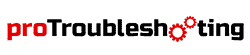

I changed over to Starlink and now my phone app will not connect to the wireless. Is it compatible with Starlink internet ?