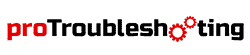Ask the names of globally top charging technologies! Anker would be a leading one. They are reputed for their advanced charging gadgets in less than expensive segments.
This highly reliable company produces around 10 wireless chargers. And blinking of chargers is a very common issue. We will be covering the fixes to it.

So, heading to the mainline, the blinking of your wireless charger LED always indicates some messages to notify you We shall divide the session into 3 categorial points;
- Blinking Indications
- Reason Behind Blinking
- Troubleshoots
No further delay let’s jump to our first point
Blinking Indications
Primarily your Anker’s LED indicates the charging status. It can project three different colors.
If the indicator is showing Green Flashes, means there are internal charging issues like the lower voltage, power discontinuance, Sparks, or cable damage as well.
If there are Blue Flashes, Check the charging surface. There might be some dust or unwanted disturbances.
Reason Behind Anker Wireless Charger Blinking

Taking the complexities first, Green Flashes: As we said previously Voltage and internal issues are responsible for green flashes. The standard input for your Anker Wireless charger is 5V/2A or above. Also, this can vary from charger to charger.
So, it’s good to check the labels written down on your charger in smaller letters. If your power source or outlet is not providing that sufficient voltage, the charging gets interrupted internally.
Even in the case when the voltage is sufficient but the power supply is not stable, or the minimum ampere to be delivered is not happening properly. This is the point where the LED starts blinking Green and notifies you about Lower Voltage issues. Sometimes, your damaged cable, or brick may take you to this point too.
Now the minor one, External influencer to charging may make disruption and in that case, the LED starts flashing Blue. So many times, dust or any type of object comes between your phone and the charger. At that moment charging gets slower or stopped And the Blue LED starts blinking.
Not just dust, what if you are using it around paper cloth or with a cover? The phone cover may stop it from charging.
In a word charging disturbance from external sources make the Blue LED Flashing.
Not all the time blinking or Flashing LED means bad. It is an essential and regular indication sometimes.
If the charger is connected to the brick and your phone is on it. Still, there is no LED pop-up. Man! This is bad. This means there is no power in the charger. When the charger is connected and it started charging, it notifies you with LED lights. If the LED is not lighting up, then there are problems anywhere in your charger or power supply.
Anker Wireless Charger Blinking: Troubleshoots

Starting from the very beginning point, The power outlet matters a lot. Suppose the power outlet is not supplying enough voltage or electric flow.
Usually charging will first get slower and after a few times, it will stop charging, leaving the Green LED blink.
What you can do about it is get to another outlet and check if the charging stays normal and if the blinking is stopped or not. If everything is normal just be sure the problem was in the outlet and change or fix the outlet soon.
So many times, the charging brick gets broken and it cannot carry the proper voltage anymore. Even if it happens, the user replaces the brick with one which is not compatible, say an Apple 5V/1A adapter. That won’t work. An incompatible adapter or brick from 3rd party providers may harm your charging system, better, and device as well if it is too downgraded. Here’s the recommended adapter from Anker – Anker Wireless Charger Adapter.
This type of discontinuance simply terms to a charging error and the Green LED starts blinking. The simple solution to this problem is changing the brick and checking if the problem is solved. If yes, then just getting the new brick will fix it instantly.
A quick and humble recommendation here is not to use 3rd party components on your charger or any devices. Because compatibility is a priority section. An incompatible component may damage your devices in many ways.
Same for the cables. Suppose you are using the cable for too long, you are plugging or unplugging regularly, bending – stretching the cable as well. This is simple as you can see, but in a few days, the cores inside the cable start being torn.
Internally damaged cables fail to carry proper voltage and charging doesn’t get the stability anymore. This makes the Green LED Blink. A damaged cable cannot transfer charge at a regular rate.
As a result, problems like slow charging begins. All you have to do in this situation is to
change the cable. Get a new cable that is compatible with your device and even a charger for sure. Cables from Anker is highly recommended. If not available, try getting one that matches the compatibility.
That’s it. So many times, the charging brick gets broken and it cannot carry the proper voltage anymore. Even if it happens, the user replaces the brick with one which is not compatible, say an Apple 5V/1A adapter.
That won’t work. An incompatible adapter or brick from 3rd party providers may harm your charging system, better, and device as well if it is too downgraded.
Here’s the recommended adapter from Anker – Anker Wireless Charger Cable.
A damaged charging port may also create charging troubles. If there is dust inside the charging port, it may prevent your charger to touch internal clips.
As a result, charging get’s interrupted for the lack of proper connection. Right at this moment, the LEDs start blinking Green.
It can be solved easily by cleaning the charging port with some micro tools. If confused then try this video from Insider, for example,
Now, heading to Blue blinking criteria. Blue blinking generally indicates external disruption such as obstruction, dust, or barriers. So many times, it is seen to use the wireless chargers in exposed weather like around windows, kitchen, and similar.
This is pretty simple but day by day the outside dust get clustered over the charging surface and the user doesn’t have any idea about it. More dust lowers the voltage and at a time stops the charging process by isolating the phone from the charging surface. Just a similar incidence for kitchen and micro-oil particles or smokes in the air as well.
Get clear visualization about it. Whenever the surface is dusty, it would stop charging your phone and start blinking blue.
So, keep eye on it. Whenever it starts blinking blue, just take a paper towel. You can use some mild screen cleaner on it and clean the surface. Hopefully, the issue will be fixed.
Lastly an underrated one, The thick and Rugged Cases. So many people use rugged or highly thick cases for phone protection. That’s not a problem at all, but you gotta know your chargers’ capabilities.
Your charger can charge with a case that is a max of 5mm thick. But actually, in practical life the thicker the case is, the lower it makes the voltage down. When the case is too thick, it hampers the charging flow and the Blue LED starts blinking.
I recommend using cases that support wireless charging or cases which are not that thick to prevent your phone from charging.
No, emphasized conclusions, you know what to do now. Use your Anker Wireless chargers gently. Take the necessary steps according to the situations we mentioned above, you won’t face Anker Wireless Charger Blinking issues anymore.
Read more charger articles: