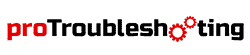When it’s about some best fitness trackers, the Fitbit charge 3 takes place on the list. With different next-level fitness tracking features like 24/7 heart rate tracking, complete waterproof up to 50m, sleep monitoring, and others, this tracker launched in 2018. Although Charge 3 is an old model and two of its successors (Charge 4 and Charge 5) are on the market, this masterpiece is a favorite to its user because of its unique classy design and usage.
But, sometimes, this Fitbit charge 3 stops working properly due to particular reasons. It might be a connection issue or software and hardware-related problems. Whatever the problem is, there is a solution if you know how to fix it.
More Troubleshooting Guide On Fitbit:
Is your Fitbit Charge 3 not working? Looking for the reasons and solution of the issue? You are in the right place. Here we have discussed all the probable problems that you may face in your Fitbit Charge 3. We also discussed why these problems occur and how to troubleshoot them. Read thoroughly to get your answers.
Fitbit Charge 3 Not Working: Types Of Problems And Reasons

1. Screen Not Working
80% of problems you may face with your Fitbit Charge 3 are display-related. It could be the screen not working or turning the black screen. It also can be screen blank or line on the screen. Moreover, some users also experience that screen is not working but vibrating. For all these issues, there are some common reasons.
- Glitch Of Software: When you update the software of your Fitbit device, it may contain some incompatible files, which may cause errors in screen performance.
- Faulty Display: If your tracker’s display is cracked or damaged accidentally by any force, then it’s expected your watch will be dead.
2. Won’t Turn On
This issue is close enough to the screen-related problems. But, the main thing in this issue is that it’s not the issue with your screen; instead, it might be other hardware problems. For not turning on your Fitbit Charge 3 probable reasons are-
- Dead Battery: After long use, the battery must be drained. Once it is fully drained, it will turn off. Here your device requires to be charged.
- Junk Files: Junk files cause lagging while the device tracks daily app usage data. In that case, it requires a restart.
- Faulty Hardware: if any internal hardware part turns defective, then the device will not turn on.
3. Not Syncing
If you can’t transfer data from your Fitbit Charge 3 to your account, or if you stopped receiving notifications from your phone, your device might be disconnected. There are several reasons for not syncing your Charge 3.
- Bluetooth Not Working: Sometimes device fails to connect to your mobile due to the error of Bluetooth connectivity. When your fitness tracker is not nearby, the connection fails. Moreover, when both devices are connected for several days, it may cause a minor glitch and disconnect. In both cases, your smartphone requires a restart.
- Apps Bugs: The bugs come into your apps mostly through the updates. In that case, stop auto application updates from the play store or app store.
- Settings issue: If there are any setting issues like not allowing required permissions and not connecting to your tracker, your device is not going to sync.
- Incompatibility: If your smartphone is not compatible with your Fitbit charge 3, it won’t sync. To know the compatible devices of the Fitbit Charge 3 check the FAQs portion.
Other Specific Problems With Fitbit Charge 3
All these problems mentioned above are so common that they may happen with your Fitbit Charge 3. But from other forums and the Fitbit community, we get to know about some other specific problems that users have experienced.
1. Battery Won’t Hold Charge
If you charge your Fitbit Charge 3 following the instruction and after completing 100% charge, it won’t last; then the possible reasons are-
- Defect In Battery: If your battery turns faulty, it won’t hold the charge. The fault occurs if you place your tracker on a hot surface for a long time or leave it in a drained condition for months long.
- Not Charging Correctly: If you don’t charge your Fitbit Charge 3 in order to the instruction, it will sustain for a very short time.
- All Functions Access: If you access all the functions like fitness tracking, GPS, syncing data, changing the clock dial, and others, the charge will reduce soon.
2. Button Not Working
Did your Fitbit Charge 3 button turn non-responding?In that case, there are 2 possibilities.
- Dirt around bump: You might be unable to push the button because of the accumulated dirt around the bump or button area. You can fix it by simply cleaning the dirt with an alcohol pad and needle.
- Software Glitch: For the software glitch, when your tracker turns slow, then along with other functions button also doesn’t work. In that case, it requires a restart.
Fitbit Charge 3 Not Working: A Complete Troubleshooting
You know about almost every possible problem you may face with your Fitbit Charge 3. It’s time to fix them-
Restart The Device
A simple restart can solve so many issues of the device like an internal glitch, lagging, application bug, and others. Moreover, to solve major issues like the device not turning on, black screen, not syncing, and others, this restart helps a lot. Now to restart your Fitbit Charge 3-
With button:
- Press the side button of the tracker.
- Hold for 8-10 seconds.
- The restart process will start.
Without button:
- Go to the tracker settings.
- Scroll down and open “About”.
- Press on the “Reboot Device”.
- And finally, press on the “Checkmark”.
Fix Charging Issue
If your Fitbit charge 3 is not working, one probable reason could be the faulty charging outlet or wire. In that case, you may follow some basic steps to fix the error.
- First, make sure the charging outlet is not faulty. If it is, then change the power supply.
- Then make sure the device is connected correctly.
- If still, it is not charging, then change the charging wire.
- Now, it should work.
Fix Bluetooth Connection
You can’t sync with the app until your Fitbit Charge 3 is connected to your phone. So, connect your device via Bluetooth. But, if somehow you failed to connect, follow the steps given below.
- Turn off Bluetooth.
- Restart the phone and Charge 3 tracker both.
- Pair both devices via Bluetooth.
- Open the Fitbit app and check whether it is synced or not.
- If not synced, uninstall and reinstall the app.
- Now try again to connect.
Fix Settings
There are some settings that you should modify to turn your Fitbit Charge 3 into working condition. To do so-
- Open the phone settings.
- Go to the Privacy Manager > Permission.
- Select Fitbit App from the apps list.
- Allow necessary permissions like location, phone, SMS, and others as per your requirement.
Remember, GPS requires “Location” permission to be allowed.
Clear Cache Data
As you know, junk files always slow down the performance of any device. These junk files are created from the regular activity of the device. What to do then? All you need to do is clear the cache data.
- Go to the Settings > Apps.
- Select Cache or directly press on the Clear Cache Data.
- Now open the app again and re-sync.
Factory Reset
Reset is the final step to fixing a non-performing Fitbit Charge 3. Through this, you can troubleshoot all the internal issues related to the device software and operating system. To factory reset the tracker follow the steps accordingly.
- Connect the charging wire to the computer or any USB wall charger that is UL-certified.
- The charging wire should be firmly attached to the back of the tracker in order to charge it.
- Ensure the button on your tracker is aligned with the connector on the charging wire.
- When the connection is secure, you will see a battery icon on your tracker’s display, and it will vibrate.
- Press the tracker button.
- Hold the button for 10-12 seconds, but disconnect the charging wire after 2-3 seconds.
- Now release the button.
- Once you see “ALT” and the screen is to be flashed, press the button again.
- Hold the button until it vibrates.
- Now release and hold the button down again.
- Once you see the “Error” message, release the button.
- Press and hold the button one more time.
- Now you will see the “Erase” message.
- Release the button to power down.
- Now, it should start the “Factory Reset” process.
- Once it turns on, set up the charge 3 following the instructions.
Contact Support Team
If your Fitbit Charge 3 is not performing even after reset, in that case, you should contact customer service for their support. They will help you to get a solution. If there is a warranty is available, then go for a replacement.
FAQs
Why is my Fitbit Charge 3 GPS not working?
The probable reason for GPS not working is that you won’t allow the “Location” from the permission of the phone settings, or the device lost the connection. So make sure your tracker is synced properly, and “Location” is allowed.
Why is the heart rate sensor not working on my Fitbit Charge 3?
The main reason for the heart rate sensor of the Fitbit charge 3 not working is the improper position of the band on your wrist. So make sure the tracker is appropriately positioned on your wrist. Tighten the tracker so that it won’t slip.
What are compatible devices with the Fitbit Charge 3?
Fitbit Charge 3 is compatible with IOS 13.4 or higher, Android version 10 or higher, and Windows 10 or higher. But from Fitbit supports community and different forums we get to know about some devices which might be incompatible with Fitbit devices. They are-
- Huawei P8 Lite
- Huawei P9 Lite
- Xiaomi Mi 6
- Huawei P20 Lite
Conclusion
Hopefully, now you know everything in detail about the problems of the Fitbit Charge 3 and their solutions. Let us know if you experience any other issues with your Fitbit Charge 3 not mentioned in this article. We will try to give you a solution as soon as possible.