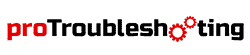From the Fitbit Charge series, another great tracker has come, and it is the Charge 4. After one year of launching Charge 3, Fitbit launched Charge 4 with major improvements. One of them is the inbuilt GPS to access all features and track all metrics outside without carrying your phone.
Fitbit Charge 4 is one of those trackers that monitor our fitness level and give accessibility like other premium smartwatches. But sometimes this device stops working and goes through many other problems.
More Troubleshooting Guide On Fitbit:
Is your Fitbit Charge 4 not working? Don’t be upset. In this article, you will find reasonable solutions to it.
Why Is Fitbit Charge 4 Not Working?
Fitbit Charge 4 has multiple types of problems. Either it will not turn on at all, or it will face some partial errors. In this portion, we will see why these problems occur?

Screen Not Working
Most of the problems you may face with your Fitbit Charge 4 are display-related. It could be the screen not working or turning the black screen. It also can be screen blank or line on the screen. Moreover, some users also experience that screen is not working but vibrating. For all these issues, there are some common reasons.
- Glitch Of Software: When you update the software of your Fitbit device, it may contain some incompatible files, which may cause errors in screen performance.
- Faulty Display: If your tracker’s display is cracked or damaged accidentally by any force, then it’s expected your watch will be dead.
Won’t Turn On
This issue is close enough to the screen-related problems. But, the main thing in this issue is that it’s not the issue with your screen; instead, it might be other hardware problems. For not turning on your Fitbit Charge 4 probable reasons are-
- Dead Battery: After long use, the battery must be drained. Once it is fully drained, it will turn off. Here your device requires to be charged.
- Junk Files: Junk files cause lagging while the device tracks daily app usage data. In that case, it requires a restart.
- Faulty Hardware: if any internal hardware part turns defective, then the device will not turn on.
Not Syncing
If you can’t transfer data from your Fitbit Charge 4 to your account, or if you stopped receiving notifications from your phone, your device might be disconnected. There are several reasons for not syncing your Charge 4.
- Bluetooth Not Working: Sometimes device fails to connect to your mobile due to the error of Bluetooth connectivity. When your fitness tracker is not nearby, the connection fails. Moreover, when both devices are connected for several days, it may cause a minor glitch and disconnect. In both cases, your smartphone requires a restart.
- Apps Bugs: The bugs come into your apps mostly through the updates. In that case, stop auto application updates from the play store or app store.
- Settings issue: If there are any setting issues like not allowing required permissions and not connecting to your tracker, your device will not sync.
- Incompatibility: If your smartphone is not compatible with your Fitbit charge 4, it won’t sync. To know the compatible devices of the Fitbit Charge 4, check the FAQs portion.
Specific Problems With Fitbit Charge 4 and Troubleshooting
Charging Problem
You must have a charging cable that comes in the box with your Fitbit Charge 4. But sometimes it happens that you can’t charge the device. That’s because the port is filled with dirt or the power supply is faulty.
- So, first of all, clean the port.
- Check the power supply.
- Make sure that your device is fully connected to the charging cable.
- When your connection is fully secure, the Fitbit charge 4 vibrates.
- And you can see a battery icon on your screen.
However, you can check the charging system by changing your cable.
Text Notification Not Working
Often, we can see the Fitbit Charge 4 notification not appear. There are many reasons for this. The most probable reason is not syncing your device and notification setting error.
To fix this-
- Make sure your tracker is compatible with your phone.
- Restart your phone and tracker.
- Re-sync both devices connecting through Bluetooth.
- Allow the notification permission from the device and app settings.
- Stop the Do Not Disturb option from settings.
- All done.
Skin Temperature Is Not Working
If you find a problem that your skin temperature is not working, you can easily follow this instruction:
- First of all, make sure that you are using the new version of the Fitbit app. If your Fitbit app is not updated, update it quickly.
- Then stop the Fitbit app and restart or reboot your phone. After restarting, open the Fitbit app and sync your watch.
- For a better reading, put on the tracker for continuous three days.
GPS not working
You know that GPS tracking systems demand a high power supply. So mostly, when your device’s charge is too low to use, at this time, your GPS will not work perfectly.
Sometimes we miss allowing the permission to track our GPS. For that, Fitbit charge 4 is not able to track. So allow the GPS permission.
You must have to upgrade your Fitbit apps so that they can work properly.
Heart Rate Not Working
If your Fitbit heart rate monitoring is not working, you can easily follow the below instructions-
- For heart rate monitoring, you need to wear the tracker properly.
- Clean the backside of your Fitbit for the attention of the sensor.
- When your Fitbit is fully charged. Try to restart it one time.
Fitbit Charge 4 Not Working: A Complete Troubleshooting
You know about almost every possible problem you may face with your Fitbit Charge 4. It’s time to fix them-
Restart The Device
A simple restart can solve so many device issues like an internal glitch, lagging, application bug, and others. Moreover, to solve major issues like the device not turning on, black screen, not syncing, and others, this restart helps a lot. Now to restart your Fitbit Charge 4-
With button-
- Press the side button of the tracker.
- Hold for 8-10 seconds.
- The restart process will start.
Without button-
- Go to the tracker settings.
- Scroll down and open “About”.
- Press on the “Reboot Device”.
- And finally, press on the “Checkmark”.
Change Battery
If the battery turns faulty, the charging is of no means even though the charging outlet and wire are absolutely okay. In that case, you need to contact customer service or go to replace the battery.
Fix Bluetooth Connection
You can’t sync with the app until your Fitbit Charge 4 is connected to your phone. So, connect your device via Bluetooth. But, if somehow you failed to connect, follow the steps given below.
- Turn off Bluetooth.
- Restart the phone and Charge 4 tracker both.
- Pair both devices via Bluetooth.
- Open the Fitbit app and check whether it is synced or not.
- If not synced, uninstall and reinstall the app.
- Now try again to connect.
Fix Settings
You should modify some settings to turn your Fitbit Charge 4 into working condition. To do so-
- Open the phone settings.
- Go to the Privacy Manager > Permission.
- Select Fitbit App from the apps list.
- Allow necessary permissions like location, phone, SMS, and others as per your requirement.
Remember, GPS requires “Location” permission to be allowed.
Clear Cache Data
As you know, junk files always slow down the performance of any device. These junk files are created from the regular activity of the device. What to do then? All you need to do is clear the cache data.
- Go to the Settings > Apps.
- Select Cache or directly press on the Clear Cache Data.
- Now open the app again and re-sync.
Factory Reset
Reset is the final step to fixing a non-performing Fitbit Charge 3. Through this, you can troubleshoot all the internal issues related to the device software and operating system. To factory reset the tracker follow the steps accordingly.
- Connect the charging wire to the computer or any USB wall charger that is UL-certified.
- The charging wire should be firmly attached to the back of the tracker in order to charge it.
- Ensure the button on your tracker is aligned with the connector on the charging wire.
- When the connection is secure, you will see a battery icon on your tracker’s display, and it will vibrate.
- Press the tracker button.
- Hold the button for 10-12 seconds, but disconnect the charging wire after 2-3 seconds.
- Now release the button.
- Once you see “ALT” and the screen is to be flashed, press the button again.
- Hold the button until it vibrates.
- Now release and hold the button down again.
- Once you see the “Error” message, release the button.
- Press and hold the button one more time.
- Now you will see the “Erase” message.
- Release the button to power down.
- Now, it should start the “Factory Reset” process.
- Once it turns on, set up the Charge 4 following the instructions.
FAQs
What are compatible devices with the Fitbit Charge 4?
Fitbit Charge 4 is compatible with IOS 13.4 or higher, Android version 10 or higher, and Windows 10 or higher. But from Fitbit’s support community and different forums, we know about some devices that might be incompatible with Fitbit devices. They are-
- Huawei P8 Lite
- Huawei P9 Lite
- Xiaomi Mi 6
- Huawei P20 Lite
Conclusion
If you are starting to find every solution in Fitbit charge 4 so, you can take the above instructions. We try to provide every single solution to your problem. And this problem is too common for the people. Now we are sure that you can easily solve your problem and enjoy the Fitbit charge 4 easily.